Hey guys, what's up, how are you all doing, hope you all are performing absolutely amazing. So, after so many days, here in today's post I am going to serve you the very demanding photo editing trick, which is the photo background changing trick, this trick is as always easy, as you all know that I have told the procedure of doing this editing in my previous background changing trick, but you don't have to worry about procedure, here also I will tell you the procedure of background changing trick. Before this photo editing tutorial, I have uploaded so much photo editing, generally, I was focusing on the creative photo editing. Some of my creative photo editings are Snapseed Creative Wings Photo Editing, Snapseed Broken Heart Photo Editing, and also many more. So, in this particular photo editing trick I am going to show you guys, how you can change the background of the photo and also I have done some color adjustments which you can watch in my video of Channel AF Edit.
About the photo which is on the Thumbnail
In my today's thumbnail, I have used the two photos, just to show you the before and after effect of the photo editing that I have done. The photo that I have putted on the left side, is the non edited photo and the photo which is on the right side is edited photo. In the edited and non-edited photo you will see the difference on the color quality of the background. Also, model in both the photo have the half look and he is holding a goggles in his right hand and he is posing like he is watching on the left side.
How I have created this photo editing
I have used the mobile snapseed app for creating this photo editing, snapseed is a best app for the beginners, If you are a editor then use this amazing mobile photo editing app. With the help of this app you can easily change the background, you can enhance the color quality of the photo and many more thing you can do.
How you can create this amazing photo editing
- Get the necessary apps from the play store.
- Then get the editing materials provided downwards.
- Then open your snapseed app and add the Background.
- Then go to the double exposure tool to add your photo.
- After adding the photos go to the edit stake tool to remove the background of your original photo.
- Then do some color adjustment the same as showed you in my video on my youtube channel AF Edit.
- Then send you snapseed edited photo into your mobile Lightroom app.
- I have told you the process of, How you can apply preset In your Photo.

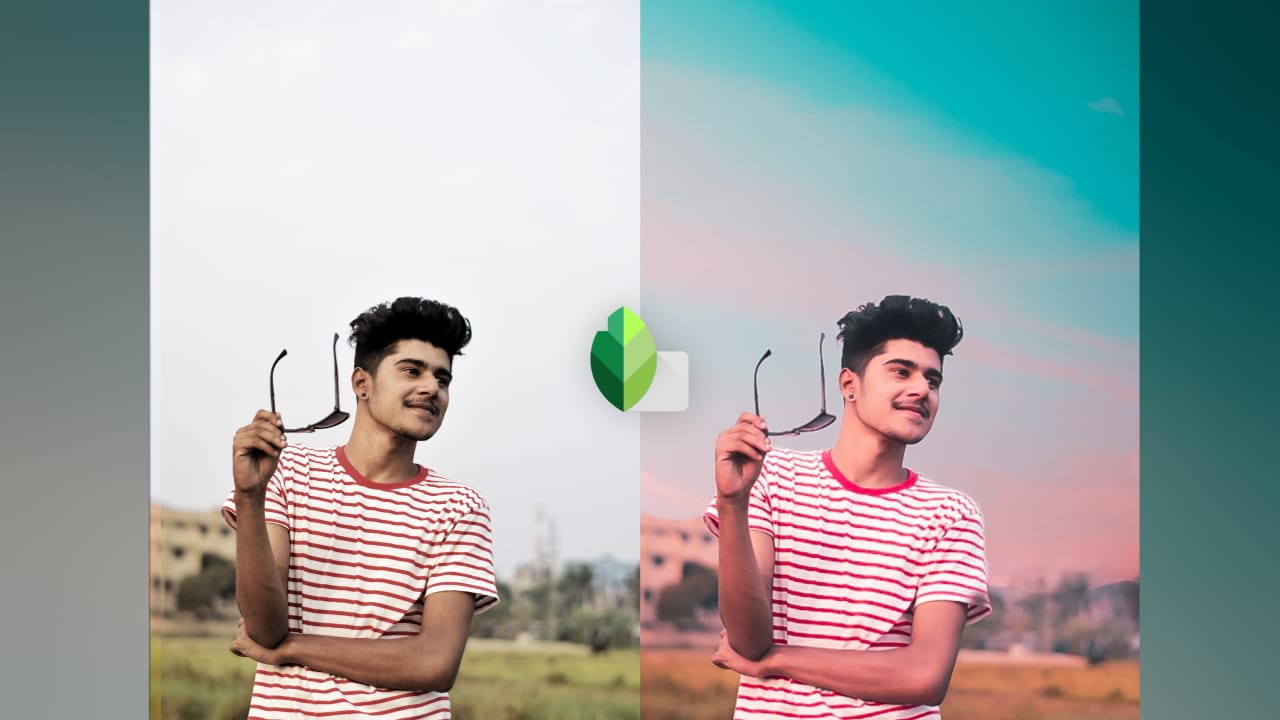


Post a Comment