Hello ladies and gentlemen, how are you all doing, hope you all are performing extremely amazing. So guys I am very happy that you are here for the Background of the Snapseed Creative Skeleton Photo Editing, this editing is very amazing photo editing, as you all know that I have told you before about creative photo editing, that in every week I upload one or two creative photo editing, so this is my second creative photo editing, in my previous creative photo editing which is Snapseed Creative Square Photo Editing where I have shown you guys how to add the creative square PNGs in your photo with the help of mobile snapseed app and also there I have told you how you can create your own presets, If you haven't watched that post and you don't have the PNG of that post then what are you waiting for, go and grab those editing materials from there. Now let us talk about this photo editing, here in this photo editing trick I will show you guys that how you can change your background into a Skeleton background, no matters how your background is anyone can change there background to the skeleton background from the normal background using the only mobile snapseed app.
About the photo that I have used in the thumbnail
In my today's thumbnail I have used two photos, where both the photo is different from one another but the editing done on both the photos are totally same, the theme is also same. In the thumbnail there are two photos have same skeleton background with some little changes, the photo which is on the left side on the thumbnail have the skeleton background where the skeleton is under the water and the model is sitting on the skeleton which is clearly making visible that the photo is captured under water. On the photo which is on the right side haves the background of the skeleton which is on the beach side and the model is sitting on that skeleton.
What are the apps I have used for editng this photo
As always I have used the lightroom app and mobile snaspeed app for editing this photo. With some simple effect in the snapseed app I have given the blur effect in the photo and applied the lightroom preset on the photo with the help of lightroom app.
How you can create this snapseed photo editing
- To create this photo editing, you will need the lightroom and snapseed app.
- Then get the Preset that I have provided you.
- After that open your snapseed app and add the photo that you want to edit.
- Then go to the photo blu icon and click that to blur the photo.
- Adjust how much blur you want.
- Then click the tick button the save the edit.
- After that go to the edit sake tool and remove the blur effect from your face and body.
- Then share your photo into lightroom app.
- Then further process you can watch on my youtube channel AF edit

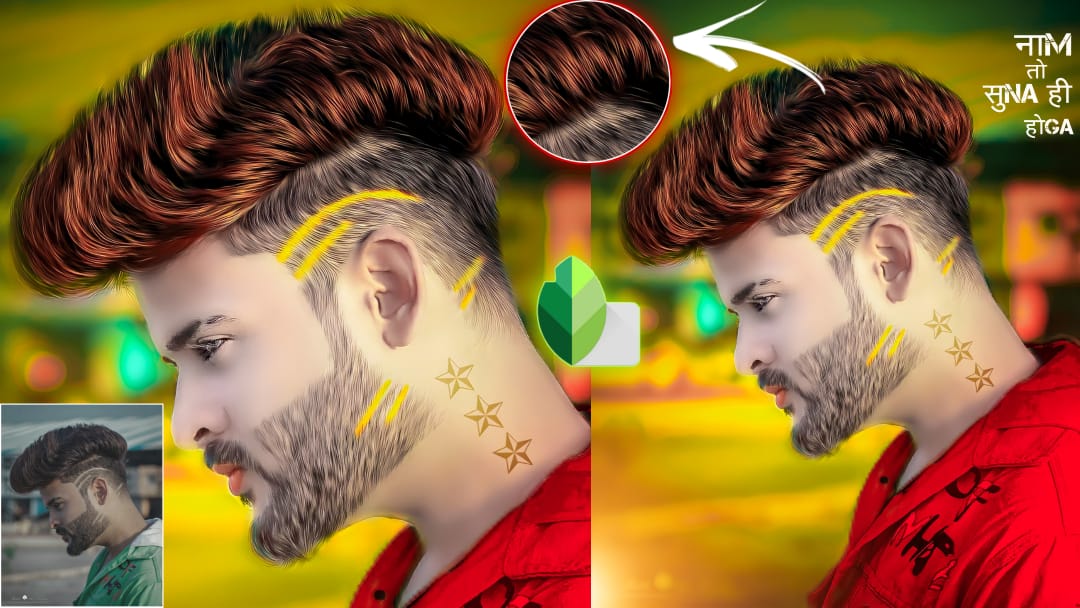


Post a Comment