Hey, Friends what's up, New snapseed Blue Butterfly PNG And Background Color change photo editing is a very amazing photo editing trick invented by [AF Edit]. Here in this blog, we were going to learn how to achieve this amazing photo editing in your own photo with our mobile snapseed app. Guys here in this photo editing we have used very easy mobile editing techniques, which include only snapseed app to edit and this is very easy, you will love it.
Also, guys here is a key point for a photo editor who is owning a photo editing youtube channel and that is people who want to make thumbnail like above created as in my thumbnail for there free mobile editing videos, guys let me explain to you that the above thumbnail was created in mobile Pixellab, And also if you guys want us to make videos the "HOW TO CREATE THUMBNAIL LIKE [AF Edit]" then you guys can comment us below or also you can comment us in our Youtube channel [AF Edit]. We will be very happy to make it on the above topic.
Now let's move to the next topic, what I am going to do in today's post and it is, I am here to share you the PNG and Background for the mobile snapseed app which is used in the Youtube channel [AF Edit]. Oh, I forget to tell you the name of the Background and PNG hehe, so guys the name of the Background and PNG are Butterfly PNG and Blue background or simply you can say it Butterfly Photo editing materials. Affan Iraque has created this beautiful Blue Background by using some easy method in the mobile Pixellab app. You can watch my videos to edit your photo and take the color panel and butterfly png from this website.
HOW TO USE BUTTERFLY PNG AND BLUE BACKGROUND :
- Step one is to get all the required apps from the play store.
- Now open your mobile snapseed app on your mobile phone.
- After opening you all guys have to import your photo from the add photo section.
- Then you guys have to change the color into black and white.
- Then you have to click the tick button.
- Then you guys have to go to Edit stake.
- In the Edit stake, you have to go to view edit and remove the black and white color from your body and face.
- Then again click the tick button.
- Then you guys have to go to the double exposure tool.
- And in the double exposure tool, you have to add a color panel (Blue Background).
- Inside the double exposure, you have to do an overlay.
- Then click the tick button.
- Then again go to the Edit stake tool.
- Then in Edit stake, you have to go to view edit.
- Now you have to remove the blue background-color panel from your body and face.
- Then click the tick button.
- Now again you have to go to the double exposure tool.
- And in the double exposure tool, you have to add the Butterfly PNG.
- Now guys if I tell full here only then it will go very long.
- So further steps you can watch in the video.
- That video is on my youtube channel [AF Edit].
ABOUT BACKGROUND AND PNG :
This Background and PNG are specially created for you all guys, also this background was created in the mobile pixel lab app, If you guys have a good quality photo then you guys can edit your many of your memories into a beautiful photo like above.

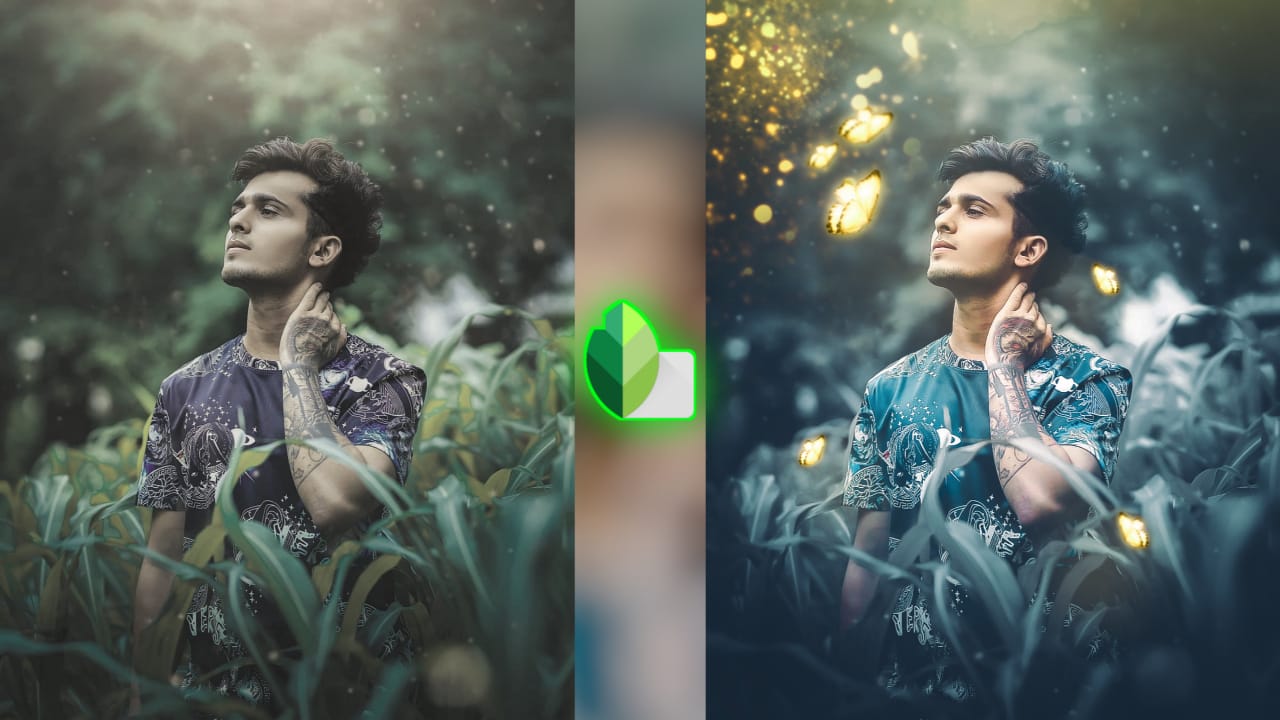


Post a Comment