Hello fellows, how are you doing all, hope you all are performing absolutely amazing. After a long time I am here with the Instagram photo editing trick, before this, I have created so many Instagram photo editing like, Instagram Profile Photo editing, Instagram Trending Photo editing, Instagram Creative Photo Editing, also with your help and support My Instagram Profile Photo Editing became viral and crosses almost 6.5 lakh views and still growing, thanks a lot for all this. But for few days due to some technical issue or something, my videos are not getting as many as views that before. Just keep your precious support with me to grow. Here in this post I am creating the best Instagram Photo Editing, the concept is all-new, which you have never seen before, here you will find that I have made the normal background unique just by adding the Instagram Home Screen in the center of the photo and also I have used my color panel to create amazing color. So if you want to edit your photo like this, then be on my post, get the editing materials that I am proving and you can edit the same as I have done.
- Get the snapseed app from the play store app.
- Then get all the editing materials that I have provided, also you can download the background if required.
- Then open your snapseed app then add the background first or directly add your photo.
- If you have your photo directly then go to the double exposure tool and add the Instagram Home screen PNG.
- Then turn your photo into black and white color.
- Then go to the edit stake tool and remove the black and white color outside the Instagram PNG just as shown in the thumbnail.
- Then again go the double exposure tool and add the color panel that I have provided.
- Then do the same as you remove the black and white.
- And that's it your photo is successfully edited, now you can adjust the color if required.




Post a Comment