Hii friends, how are you all, hope you all are absolutely performing extremely well. After a long time in the photo editing field, almost after a month, I am here with the photo editing where no background, no png are used, the only photo editing which is done by using the lightroom preset is here, this photo editing tricks is very awesome for you all just because as I told you that I have not used any background or any png in this photo editing, I have only used the lightroom preset which I have created in the lightroom app by myself. Creating any lightroom preset is easy anyone can create there own lightroom app just by watching our videos, here in this photo editing you will not only get the lightroom preset but also you are going to learn the method of creating the lightroom preset. Also before this photo editing I have created so many photo editing where I have used the lightroom preset also there is one more photo editing trick where I have only used the lightroom preset and the name of that photo editing is Snapseed Orange and blou photo editing trick, you can check that photo editing just by clicking the link below.
The thumbnail I have used
In the today's thumbnail you will find that there is two photos of same model and the difference you will find is the color quality of the photo editing, in the left side photo which is non-editing the color quality is very dull which is making the photo looks dull, and after using the lightroom preset, the color quality of the photo got enhanced and on the right side you can see the difference. After using the preset the color of the grass and tree and also the shirt color of the model changes into moody orange color.
What app I have used to create the lightroom preset
I have used the mobile lightroom app for creating the preset. Lightroom app is the best app to create any types of preset. You can enhance the color quality of the sull looking photos.
How you can apply the settings of provided preset
- Firstly you have to get the lightroom app
- The get the preset that I have provided.
- Add the preset in the lightroom app and copy the settings of the preset by clicking on the 3 dots which are on the top right corner.
- Then add the photo where you want to paste the setting of provided preset.
- Then open the photo and click on the 3 dots which is on the top right corner, there you will find the paste settings option.
- Click on the paste settings option to paste the settings of preset.



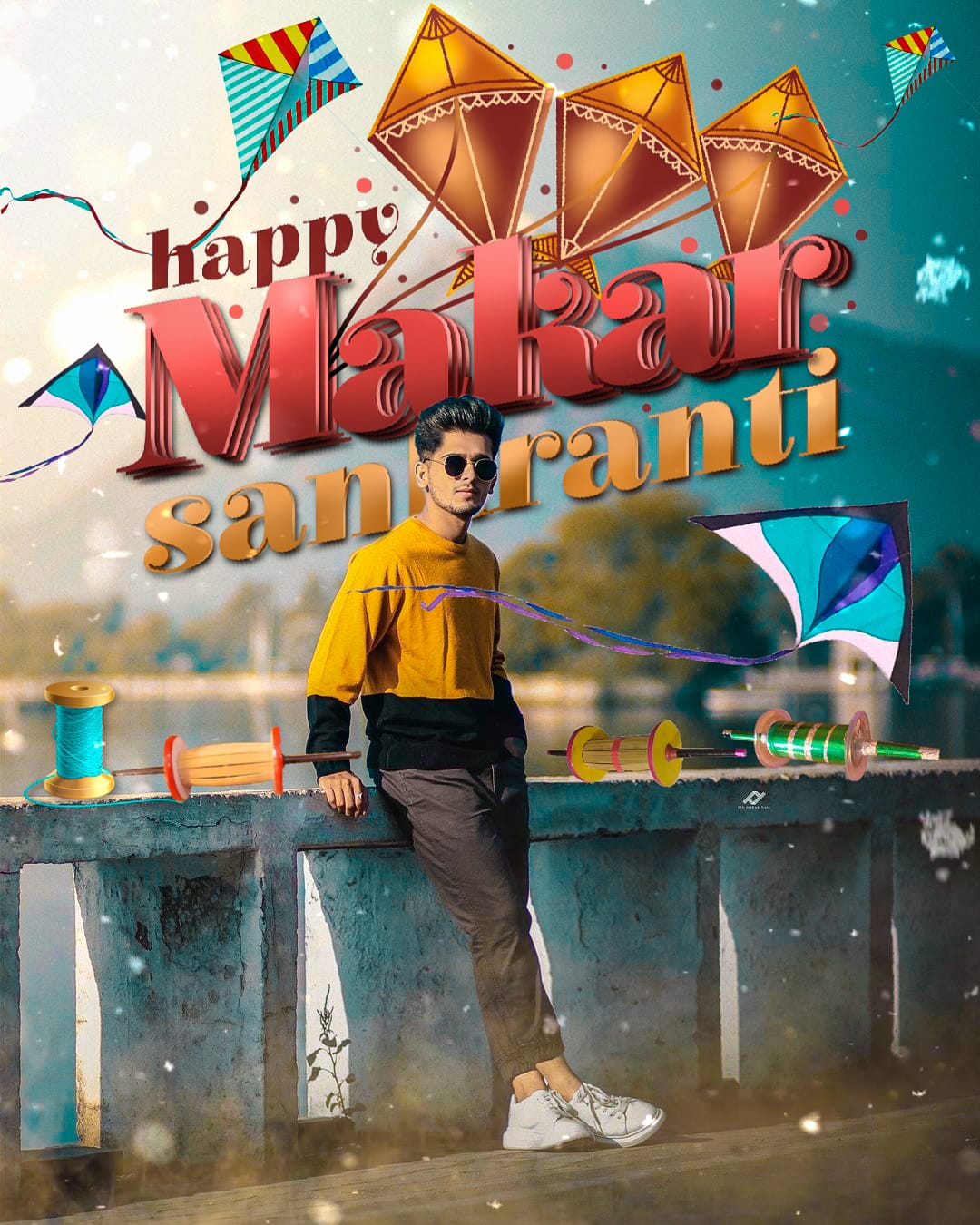
Post a Comment